Help & support
Over the next few months we will be rolling out this feature to NetBank customers who also use the CommBank app. If you haven’t heard from us already, you’ll get a communication confirming when we’ve switched it on for you.
Once live, whenever you log on to NetBank, you’ll be asked to confirm if it was you via the CommBank app. This will help prevent anyone else from accessing your digital banking, even if they have your password.
You'll also be notified anytime someone else tries to log on to your NetBank. You can instantly deny their attempt by selecting "No, it wasn't me" and then reset your password which can help to secure your account.

Log on to NetBank with your Client Number and Password.
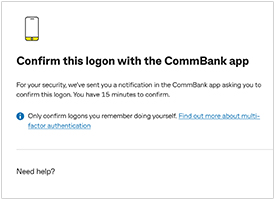
If you have the CommBank app setup, you’ll be prompted to confirm your logon in the app.

We’ll send a push notification to your mobile device with details of your logon, tap it to open the app.
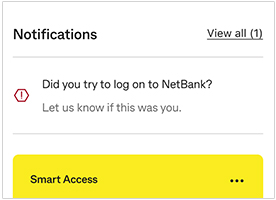
If you don’t receive the push notification, open the app and click on the message asking you to confirm your logon.
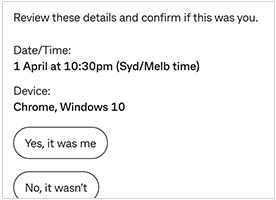
Check the logon details and select "Yes, this was me" if it was you to complete your verification.
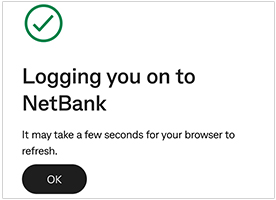
We’ll confirm that the verification has been completed and you can now log on to NetBank.

We’ll notify you in the CommBank app whenever someone tries to log on to your NetBank account.
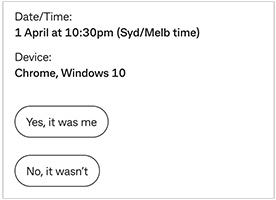
If this wasn’t you, be sure to decline the logon attempt with ‘No, it wasn’t me’.
The logon attempt will be blocked, and we recommend you change your password to help prevent any risk to your account.
Multi-factor authentication is an extra layer of defence for your NetBank login. Instead of just asking for your password, we verify it’s you via the CommBank app. This allows us to confirm your identity and helps prevent fraudsters from logging on to your banking.
We’re introducing multi-factor authentication as an additional security measure when you do your banking in NetBank. Over the next few months, we will roll this out to all NetBank customers who also use the CommBank app.
If you haven’t heard from us already, you’ll get a communication confirming when we’ve switched it on for you.
If you lose your phone, you can re-download the app onto a new phone, compatible tablet or device. You'll need to receive a Netcode SMS to setup your app on your new device, so if your phone number has changed, you'll need to contact us and let us know before you can get started. If this isn't an option or you can’t access the app, please contact us to confirm your identity and get help logging on.
If your lost phone, tablet or device had a digital wallet you can deregister your CommBank card(s) using the CommBank app on your new device. Tap Cards, then Go to card settings, tap Review digital wallets, where you will be able to remove any digital wallets from old devices or ones you don’t recognise by tapping delete.
To help protect you, multi-factor authentication is mandatory for NetBank logon. Alternatively you can use your CommBank app for most of your everyday banking. If you have any issues or wish to discuss alternative logon options, please contact us.
You can make sure your notifications are turned on by finding notifications/notification centre in your phone's settings, locate the CommBank app and slide the toggle to 'on'. If you're having issues you can open the app and find the notification on the home page, or message us if you cannot locate it.
If you've received a communication saying NetBank multi-factor authentication is live on your account, however it’s not working as expected:
If you’re still having trouble, contact us
If you receive a CommBank app logon notification that you don’t recognise, select “No, it wasn’t” when prompted in the CommBank app and we'll block that NetBank logon attempt. We will then help you change your NetBank password to help secure your banking.
You’ll still use NetCode to approve certain transactions, our new multi-factor authentication security feature is just for logging on to NetBank. Make sure you have push notifications turned on in your CommBank app and your device to receive both.
No, your CommBank app has additional security features such as the option to set up Face ID or fingerprint to log on.
Ceba can help you lock your card or securely connect you to a specialist in the CommBank app.
Fast-track your call, see expected wait times and connect with a specialist in the CommBank app.
Send us a copy or screenshot if you receive a hoax email or SMS.
The CommBank app is free to download however your mobile network provider charges you for accessing data on your phone. The CommBank app is available on Android and iOS operating systems (minimum operating system version requirements may apply). Learn more at commbank.com.au/app.