Help & support
Regularly pay someone or transfer money? Your share of the weekly groceries or bills, subscriptions (think… tv streaming) even your rent.
Set up a Siri Shortcut using a memorable phrase and you can make a transfer or pay someone from your CommBank address book on the go (or while you’re scrolling on your couch).
Make your phrase unique and memorable. Something you’re comfortable saying out loud.
A fast, hands-free way to move money using your voice.
Your phrase will now be linked to that specific payment – same person, same amount (unless you decide to change it)
Your phrase will now be linked to that specific transfer – same accounts, same amount (you can always change it)
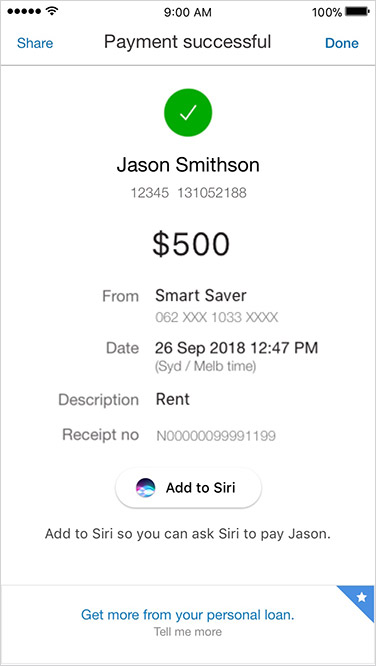
Made a payment or transfer once and likely to make it again? Tap Add to Siri
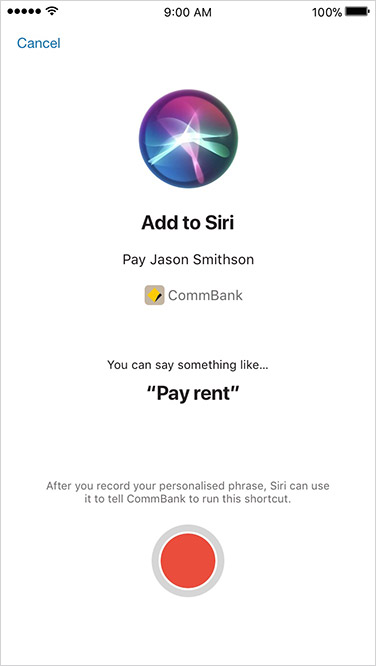
Tap the red record button to lock in your Siri Shortcut phrase e.g. Pay rent
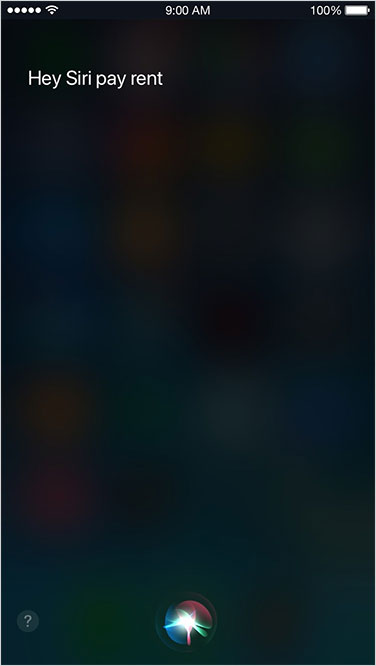
Say your shortcut phrase when you want to pay .e.g. “Hey Siri pay rent”
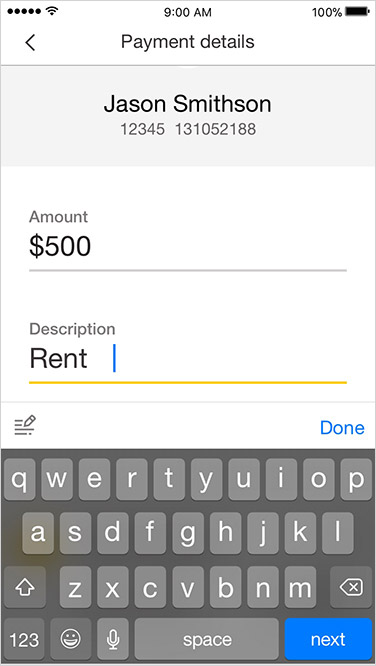
Log on to the CommBank app (if you haven’t already) check the payment details on screen, tap done
Here’s how to re-record or delete your phrase.
Also check Apple Support.
Even though you’re asking Siri to pay someone or transfer money, your personal and banking info remains secure.
You’ll use Face ID or Touch ID to log on to your iPhone and we’ll always ask you to confirm the payment before it’s made. This avoids duplication or you accidently paying someone more than you owe.
However you choose to pay, we take fraud protection very seriously. We look for any suspicious activity and take steps to protect your account.
Only available for transfers between your accounts or payments using someone’s bank account details. Not currently available for payments to mobile numbers or for International Money Transfers.
Siri Shortcuts is available on iPhone devices with iOS 15 or later.
We aren’t responsible for any issues with Siri Shortcuts or if Apple make any changes to technology that impacts the way you access the CommBank app.
The target market for this product will be found within the product’s Target Market Determination, available here.
Full terms and conditions available on the CommBank app. The CommBank app is free to download however your mobile network provider charges you for accessing data on your phone. Find out about the minimum operating system requirements on the CommBank app page. Terms and conditions are available on the app. NetBank access with NetCode SMS is required.
Apple, the Apple logo, Apple Pay, Apple Watch, Face ID, iPad, iPhone, Safari, and Touch ID are trademarks of Apple Inc., registered in the U.S. and other countries.
The advice on this website has been prepared without considering your objectives, financial situation or needs. Because of that, you should, before acting on the advice, consider its appropriateness to your circumstances.
Please view our Financial Services Guide (PDF). Full terms and conditions for the transaction and savings accounts (PDF) mentioned and Electronic Banking (PDF) are available here or from any branch of the Commonwealth Bank.